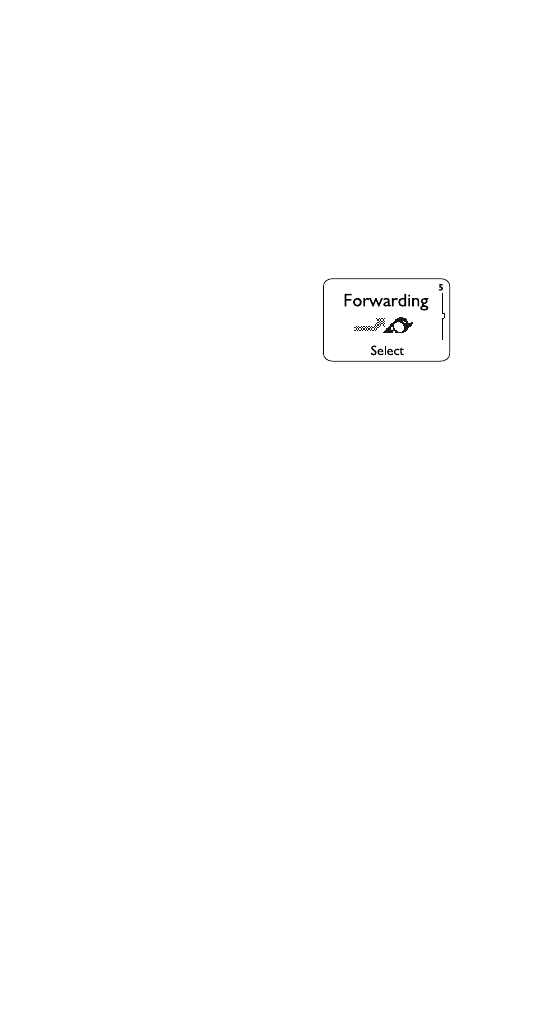
Call forwarding
Use Menu 5 to access the call
forwarding network service, which
lets you forward your incoming calls
to another phone number. Check with
your service provider for details.
For information about types of call forwarding that are not
available in your phone’s menu, see ‘Appendix A’ on page 74.
If you have subscribed to a second phone line (page 34), call
forwarding works separately on each line. Make sure you
have selected the line you want before you set up any call
forwarding. Icons that appear on your phone’s screen to
indicate that calls have been forwarded are shown on the
Indicators and Icons page at the beginning of this manual.
Forwarding calls
Several types of call forwarding are available in your phone’s
menu. Choose a type, choose Activate, enter the number to
which calls should be forwarded, then press OK. You can
also request a Status to see the phone number to which
calls are being forwarded.
Forward all voice calls forwards all voice calls immediately,
without ringing.
Forward if busy forwards voice calls when your line is busy.
Forward if not answered forwards voice calls when you
don’t answer your phone.
Forward when phone off or no coverage forwards voice
calls when your phone is off or is not in service.
33
Forward when not able to take calls forwards calls only
when your line is busy, your phone is turned off, there is no
answer, or your phone is not in service. There is no Status
option for this type of call forwarding.
Cancelling call forwarding
To cancel each type of call forwarding individually, use the
Cancel option. To cancel all call forwarding, press Menu 5 6.
Note: Cancelling all call forwarding may also cancel any
automatic forwarding of calls to voice mail that your service
provider has activated for you. Contact your service provider
for details.