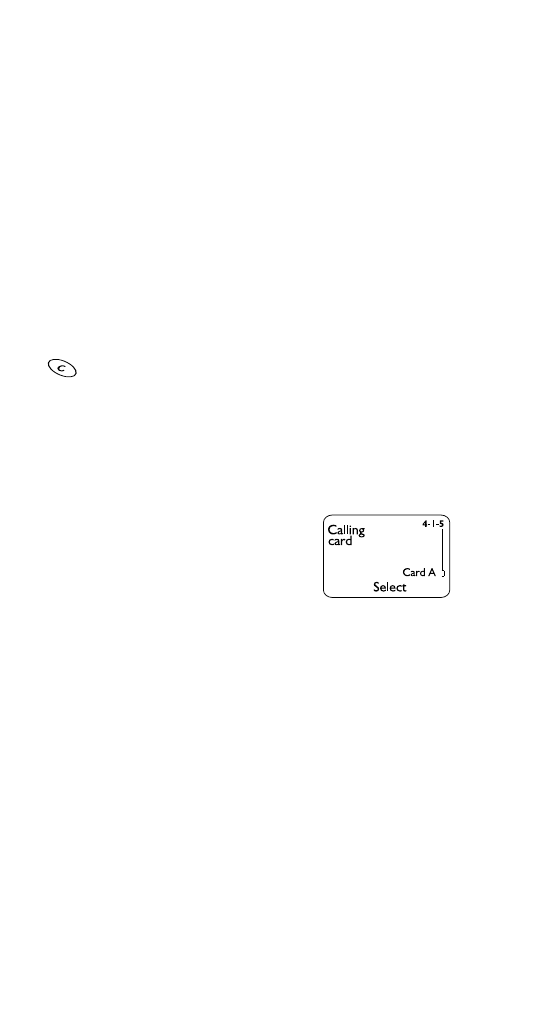
Calling card set-up
If you wish to use a calling card for
long distance calls, you must first
save your calling card information
into your phone. Your phone can save
information about two calling cards.
Saving calling card information
1 Press Menu 4 1 5.
2 Scroll to the calling card you want to edit, then press
Options.
3 Scroll to Edit, then press OK.
4 Enter your security code (see page 66), then press OK.
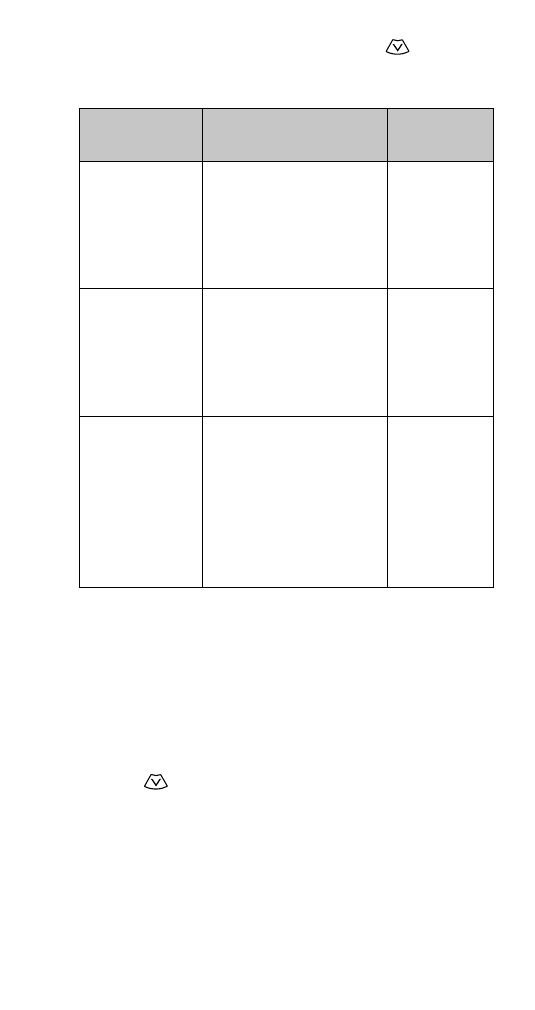
17
5 At Dialing sequence, press Select. Press
to choose
the dialing sequence your card uses, then press Select.
Note: The order of the following steps may vary, depending
on which dialing sequence your card uses.
6 Enter access number (usually the 1-800 number listed
on the back of the calling card), then press OK.
7 Enter your card number and/or PIN, then press OK. Your
phone will display Save changes? Press OK.
8 Press
to reach Card name, then press Select. Enter
the card name using your phone’s keypad, then press OK.
Note: This procedure might not work with all calling cards.
Please look at the back of your calling card or contact your
long distance company for more information.
Dialing
sequence
Use for cards that
require you to:
Cards using
this sequence
Access number
+ phone
number
+ card number
Dial 1-800 access
number, then phone
number, then card
number (+ PIN if
required)
MCI, AT&T
True Choice,
Sprint
Canada,
Unitel
Access number
+ card number
+ phone
number
Dial 1-800 access
number, then card
number (+ PIN if
required), then phone
number
networkMCI,
WorldPhone
MCI
Prefix
+ phone
number
+ card number
Dial the prefix (any
numbers that must
precede the phone
number) and phone
number you want to dial,
then card number (+ PIN
if required)
GTE, PacBell,
AT&T, Stentor
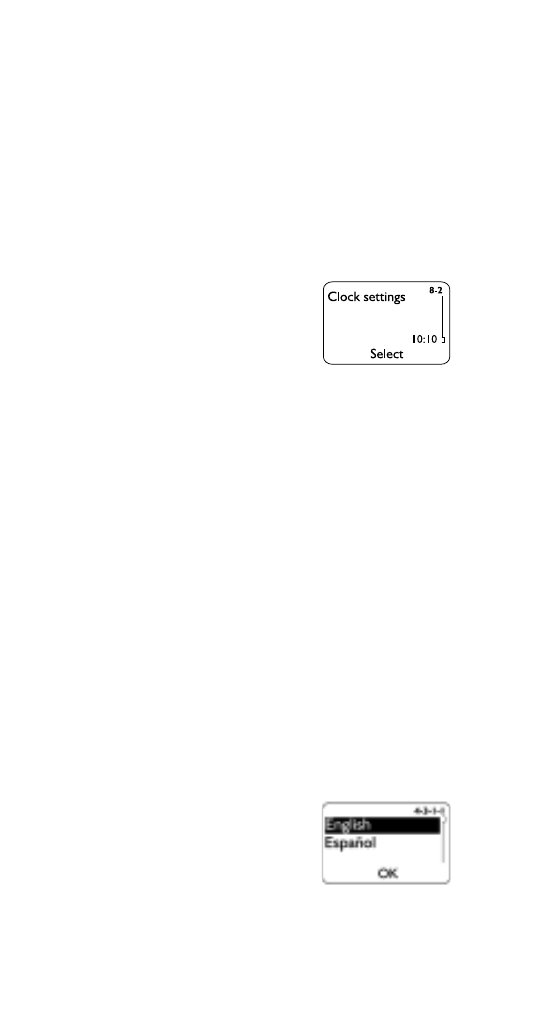
18
Choosing a calling card to use
Use Menu 4 1 5 to select a calling card to use. You will be
required to enter your security code.
Making calling card calls
See ‘Calling card calls’ on page 34.