Using predictive text input
Predictive text input allows you to write messages much
faster than the ABC mode. With predictive text input, you
only need to press each number key once for each letter. For
example, to enter the word hello, press the following keys:
Press 4 for the letter H
Press 3 for the letter E
Press 5 for the letter L
Press 5 for the letter L
Press 6 for the letter O
Tip: Don’t look at the display until you’ve finished
entering all the letters because the displayed word
changes after each key stroke.
Note: Predictive text input may not be available for all
languages.
Turning predictive text on/off
To turn predictive text input on:
1 Press Menu 2 1 3.
2 Press Options.
3 Scroll to Dictionary, then press OK.
4 Scroll to English, then press OK.
To turn predictive text input off:
1 Press Menu 2 1 3.
2 Press Options.
3 Scroll to Dictionary, then press OK.
4 Scroll to Dictionary off, then press OK.
Writing words using predictive text input
• Press the number key that corresponds to the letter you
want to enter.
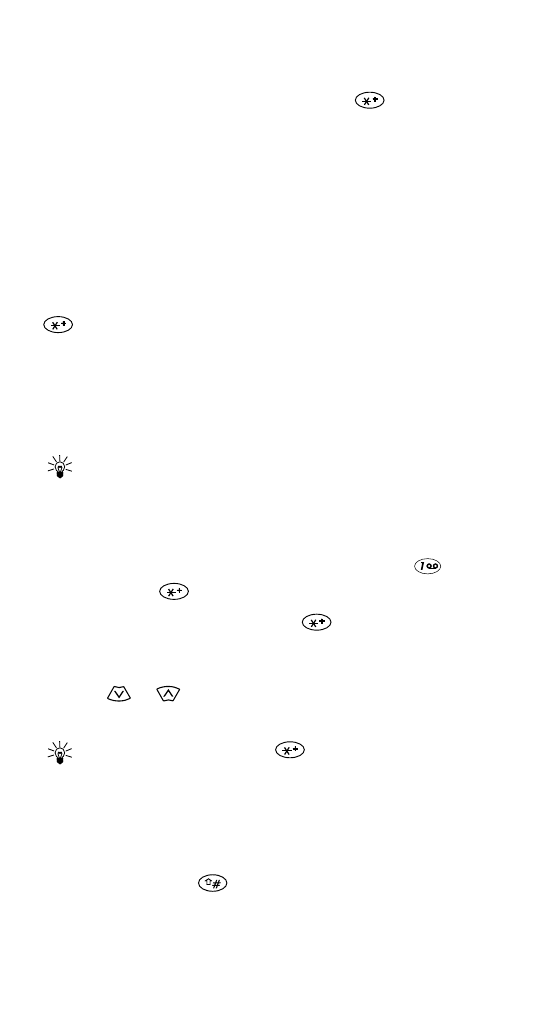
50
• If the displayed word is correct, press O to accept the
word and add a space.
• If the displayed word is not correct, press
to see
other possible matches.
• If the word you are trying to write is not in the
dictionary, a question mark will appear.
Adding a new word to the dictionary
If the word you are trying to enter does not show up as a
possible match, you can add the word to the dictionary.
After you’ve viewed all the possible matches by pressing
, a question mark will appear and Options will change
to Spell.
1 Press Spell.
2 Enter the word using ABC mode (see ‘Entering letters
and numbers’ on page 12), and then press OK.
Tip: You can also add a new word to the dictionary by
pressing Options, then Spell Mode.
Inserting symbols
To add a punctuation mark or special character press
once, then press
.
• If the symbol is underlined, press
repeatedly until
the desired character appears, or
• Press Options, scroll to Insert symbol, then press OK.
Press
or
to highlight the one you want, then
press Use.
Tip: You can press and hold
to go directly to the
symbol editor.
Inserting numbers
To insert a number:
• Press and hold the
until the ABC icon switches to
123 on the display, or
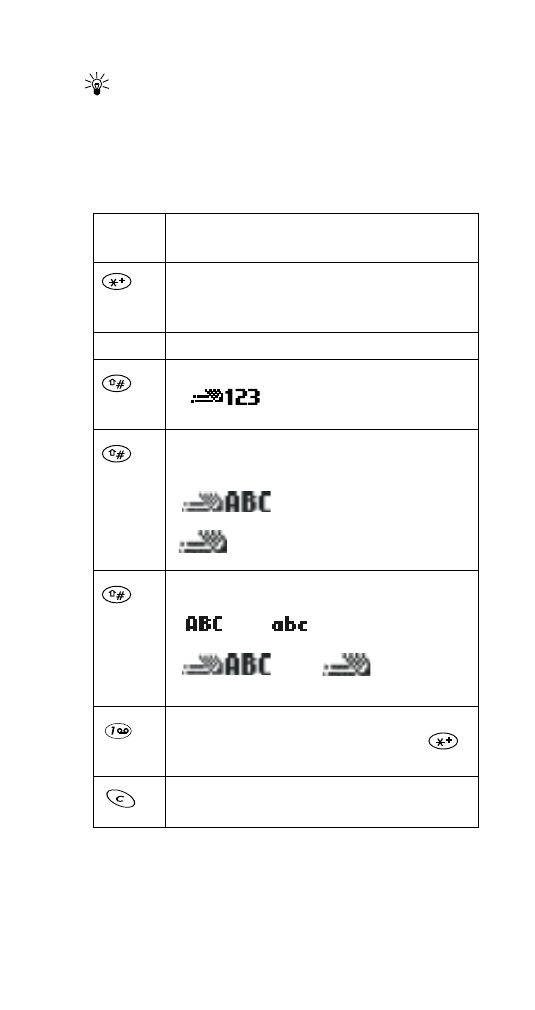
51
• Press Options, scroll to Insert number, then press OK.
Tip: You can also press and hold any key to enter a
number.
Predictive text shortcuts
Press Menu 2 1 3 to write messages using the following
shortcuts.