About the Inbox
Incoming text messages are stored in the Inbox.
Use Menu 2 1 1 to access the Inbox.
You will see a list of message headers. The
icon in front
of the header indicates that a message has been read.
The
icon indicates that a message has not been read.
Scroll to the message you want to read, then press Read.
Working with messages in the Inbox
Several options are available while you’re reading a message.
Just press Options, scroll to the one you want, then press OK.
Erase deletes the message. Press OK to confirm the deletion
or
to
cancel.
Reply sends a reply to the sender of the message. Enter your
message, then press Options. Choose Send. The phone
displays the return number. Edit the number if necessary,
then press OK.
Edit allows you to edit a message.
Get number retrieves an included phone number from a
message, if there is one. You can use it like any other
number. If there is more than one number, scroll to the
number you want, then press OK.
Forward sends the message to someone else. Edit the
message, then press Options. Send is selected. Press OK.
Enter or find the recipient’s phone number, then press OK.
Details allows you to scroll through these details of the
message, if available: sender’s name and phone number,
message center used for sending, reception date and time,
reply path availability.
Delivery reports
Delivery reports are special text messages that let you know
the delivery status of a message that you have attempted to
send. (See ‘Delivery reports’ on page 55.)
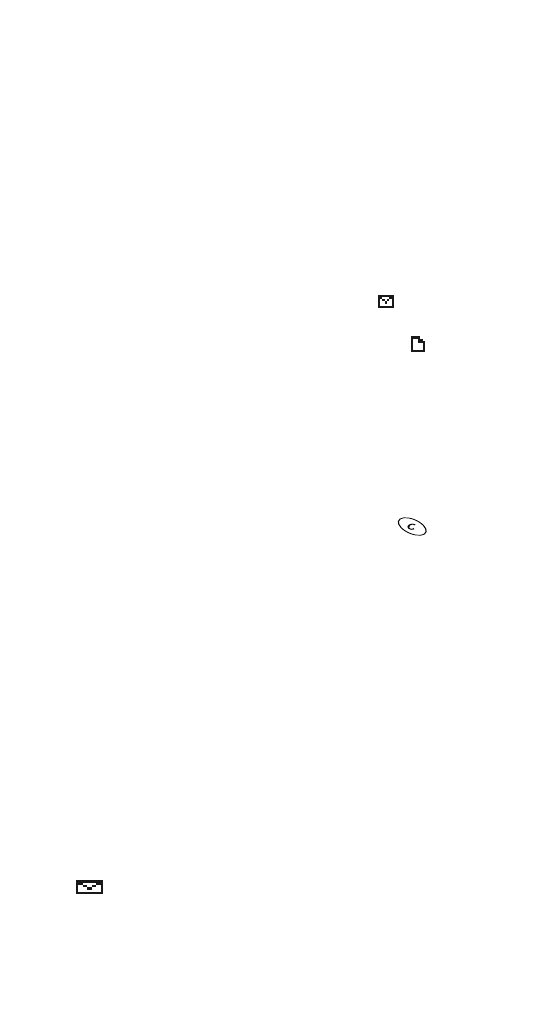
54
To read a delivery report, press Read. Use the scroll keys to
view different details about the message that you have
attempted to send.
To erase a delivery report, press Read, then press Options.
Choose Erase to erase the report you are reading, or choose
Erase reports to erase all of the delivery reports that are in
your Inbox.